Boosting your productivity with Linux commands can be a game-changer! Try out the Best Linux commands for productivity. Here are the top 10 Linux commands to help you streamline your tasks:
- ls: Lists directory contents. Use options like ls -l for detailed information.
- cd: Changes the current directory. Navigate your file system efficiently.
- cp: Copies files and directories. cp source destination makes duplication simple.
- mv: Moves or renames files and directories. mv old_name new_name.
- rm: Removes files or directories. Be careful with rm -r to delete directories.
- grep: Searches for patterns in files. Example: grep 'keyword' filename.
- find: Locates files based on criteria. Use find /path -name filename.
- cat: Concatenates and displays file contents. cat filename shows contents.
- chmod: Changes file permissions. chmod 755 filename sets permissions.
- top: Displays system processes. A handy tool for monitoring system performance.
Below given content is in depth article for the same!
Top 10 Linux Command-Line Tips and Tricks to Supercharge Your Productivity
The Linux command line is a treasure trove of tools and tricks, especially when you’re looking to save time and get things done faster. Here are 10 practical, productivity-enhancing command-line tricks that every Linux user should know!
1. Mastering the Basics: Using Aliases for Faster Commands
Aliases are custom shortcuts for longer commands, making repetitive tasks a breeze.
alias ll="ls -alF" # Lists all files in long format alias gs="git status" # Quickly check Git statusSave time by creating aliases for commands you use frequently!
2. Using grep to Filter and Search through Files
The grep command is a powerful way to search for text patterns in files. Combine it with other commands to refine your searches.
grep "error" /var/log/syslogThis command looks for the word “error” in the system log, helping you identify issues faster.
3. Get Quick Disk Usage Stats with df and du
Knowing your disk space usage can be critical, especially on servers.
df -h # Shows disk space usage in human-readable format du -sh * # Summarizes file sizes in current directory4. Use history for Command Recall and Automation
Linux keeps a history of every command you run. You can quickly recall a command or even rerun it.
history | grep "your_command" !125 # Runs command #125 from history5. Navigating with Ease: cd Shortcuts and Directory History
If you find yourself jumping back and forth between directories, you’ll love this tip.
cd - # Takes you to the previous directory cd ~ # Takes you to your home directory6. Quick File Management with find and locate
These commands help you locate files without having to search manually.
find /home/user/Documents -name "file.txt" # Searches for a specific file locate "file.txt" # Searches using a system-wide database7. Scheduling Tasks with cron for Automation
The cron service allows you to schedule repetitive tasks.
crontab -eAdd jobs like backups or updates to run automatically!
8. Editing Files Directly from Terminal with nano or vim
Need a quick edit? Use nano for simple tasks or vim for more advanced control.
nano filename.txt # Opens a file for editing vim filename.txt # Opens a file with vim editor9. Use rsync for Efficient File Transfers and Backups
If you frequently move files or need backups, rsync is your best friend.
rsync -avz /source/path /destination/pathIt’s efficient and reliable and minimizes data transfer by only syncing differences!
10. Create Handy Scripts to Automate Multi-Step Tasks
Once you get comfortable, combine commands into scripts to automate complex tasks.
#!/bin/bash echo "Automating tasks!" ls -alSave the above code as a .sh file, make it executable with chmod +x, and run it.
Each of these commands and tips has the potential to streamline your workflow and help you get more out of your time on the Linux command line.
You may also like,
- How to Convert PFX to .CRT and .KEY Files Using OpenSSL: Step-by-Step Guide
- Fix OpenSSH Private Key Error on Windows | Quick Solution Guide
Join us on BeingCoders Publication on Medium.
Wrapping Up...
The Linux command line isn’t just a tool—it’s your productivity powerhouse! By mastering these 10 tips and tricks, you can transform your daily tasks into seamless, efficient workflows. From customizing commands with aliases to automating repetitive jobs with scripts and cron, each tip is designed to save you time and effort. Whether you're a seasoned pro or just starting with Linux, these tricks empower you to make the terminal work smarter, not harder.
Remember, the key to unlocking the full potential of Linux lies in consistent practice and exploration. Don’t be afraid to experiment with new commands or dive deeper into advanced options like rsync and vim. The more you familiarize yourself with the command line, the more intuitive and powerful it becomes. So, roll up your sleeves, fire up your terminal, and let these tricks supercharge your productivity like never before!
Feel free to write any comments or queries below!

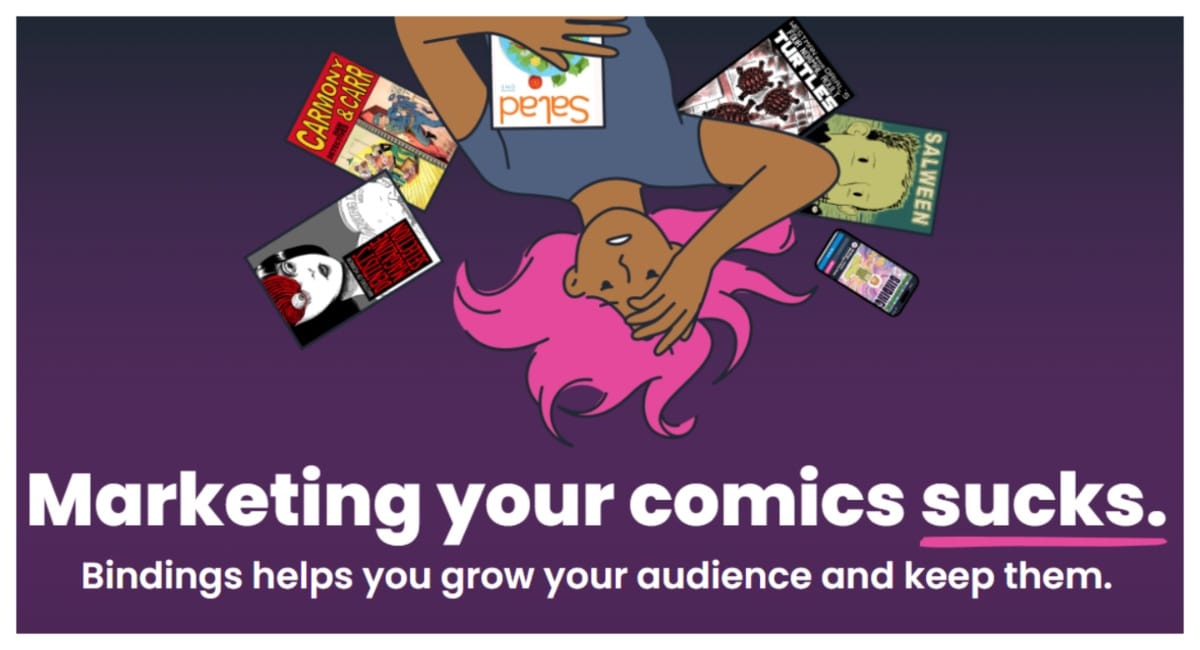

















 English (US) ·
English (US) ·