Git Glossary for Beginners: 20 Essential Git Terms You Should Know
 20 Most Important Git Terminologies | Image generated with Copilot AI
20 Most Important Git Terminologies | Image generated with Copilot AI
Git can feel intimidating for beginners, with all the technical jargon and commands. But don’t worry! We’ve got your back with this beginner-friendly guide to 20 essential Git terms. By the end of this article, you’ll confidently navigate Git repositories like a pro!
1. Repository (Repo)
A repository is like a folder for your project. It stores your project’s files, code history, and changes.
# Create a new repository git init2. Commit
Think of a commit as a snapshot of your project at a specific time. It saves changes locally before you share them with others.
# Save your changes git commit -m "Initial commit"3. Branch
Branches allow you to work on new features or experiments without affecting the main code. The default branch is typically called main or master.
# Create and switch to a new branch git checkout -b feature-login4. Merge
Merging combines changes from one branch into another, usually the main branch. This is how new features or bug fixes are added to the main project.
# Merge a branch into the main branch git merge feature-login5. Pull Request (PR)
A pull request is a way to propose changes in a repository. It’s common in collaborative projects on platforms like GitHub.
6. Push
When you push, you send your committed changes from your local computer to a remote repository.
# Push your changes to the remote repository git push origin main7. Pull
Pulling fetches changes from the remote repository to update your local copy.
# Pull the latest changes git pull origin main8. Clone
Cloning creates a copy of an existing repository, including its entire history.
# Clone a repository git clone https://github.com/username/repository.git9. Staging Area
Before committing changes, you add them to the staging area. Think of it as a to-do list for changes you want to save.
# Add a file to the staging area git add filename10. HEAD
HEAD refers to the current snapshot of your project. It points to the latest commit in the checked-out branch.
11. Checkout
Switch between branches or revert to a previous commit using checkout.
# Switch branches git checkout main12. Revert
Reverting undoes a specific commit without removing it from history. It’s a safe way to backtrack.
# Revert a commit git revert commit-hash13. Fork
A fork is a copy of someone else’s repository in your account. It allows you to experiment without affecting the original.
14. Diff
The diff command shows changes between commits, branches, or your working directory.
# View differences git diff15. Conflict
Conflicts happen when Git can’t merge changes automatically. You’ll need to resolve them in the files manually.
16. Tag
Tags mark specific points in your project’s history, like version releases.
# Create a tag git tag v1.0.017. Remote
Remote repositories are hosted on platforms like GitHub, GitLab, or Bitbucket.
# Add a remote repository git remote add origin URL18. Log
The log shows the history of commits in your repository.
# View commit history git log19. Git Blame
Use blame to identify who made changes to a file, line by line.
# Blame a file git blame filename20. Reset
Resetting removes changes from the staging area or local commits.
# Reset to the previous commit git reset --soft HEAD~1Wrapping Up…
Git might seem overwhelming at first, but once you grasp these essential terms, it becomes a powerful tool in your development arsenal. Practice these commands, experiment with a repository, and watch your confidence grow!
I saved you a lot of time, now start exploring Git today, and you’ll be collaborating like a pro!
Join us on BeingCoders Publication on Medium.
You may also like,

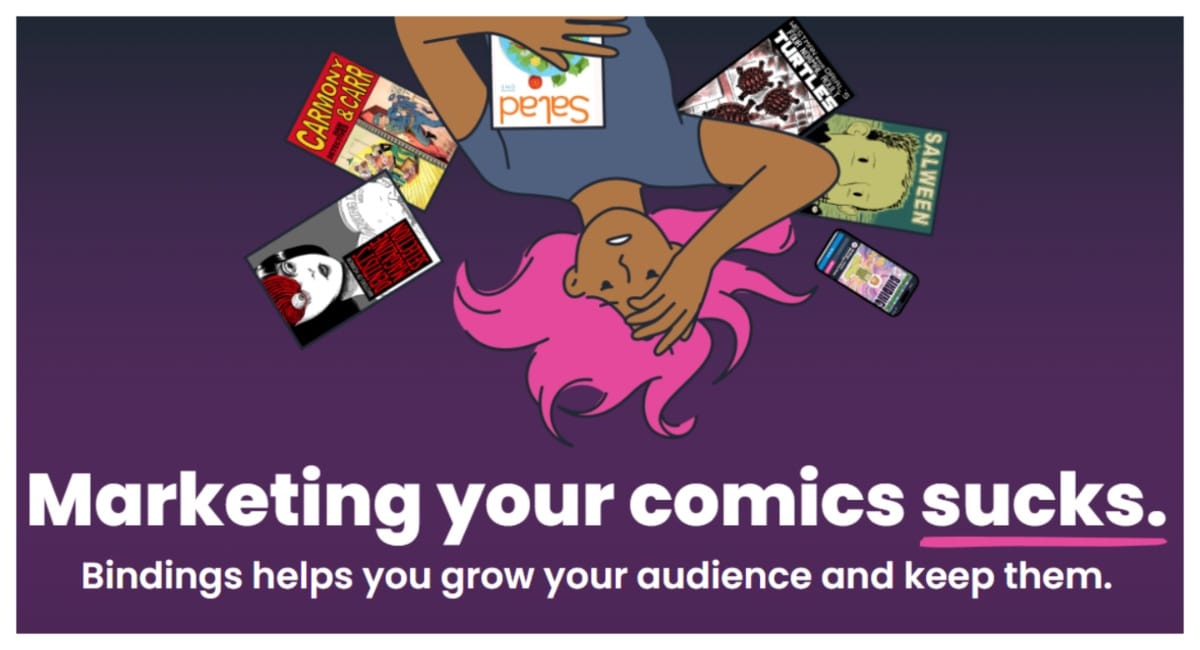

















 English (US) ·
English (US) ·